Link Bank Account
Learn how to securely link your bank account to Built so you can get paid faster.
This guide provides step-by-step instructions for securely linking your bank account to Built, guaranteeing that you can get paid faster.
Log in at id.getbuilt.com.
From your Built dashboard, click the “Settings” icon from the navigation bar in the top right hand side.
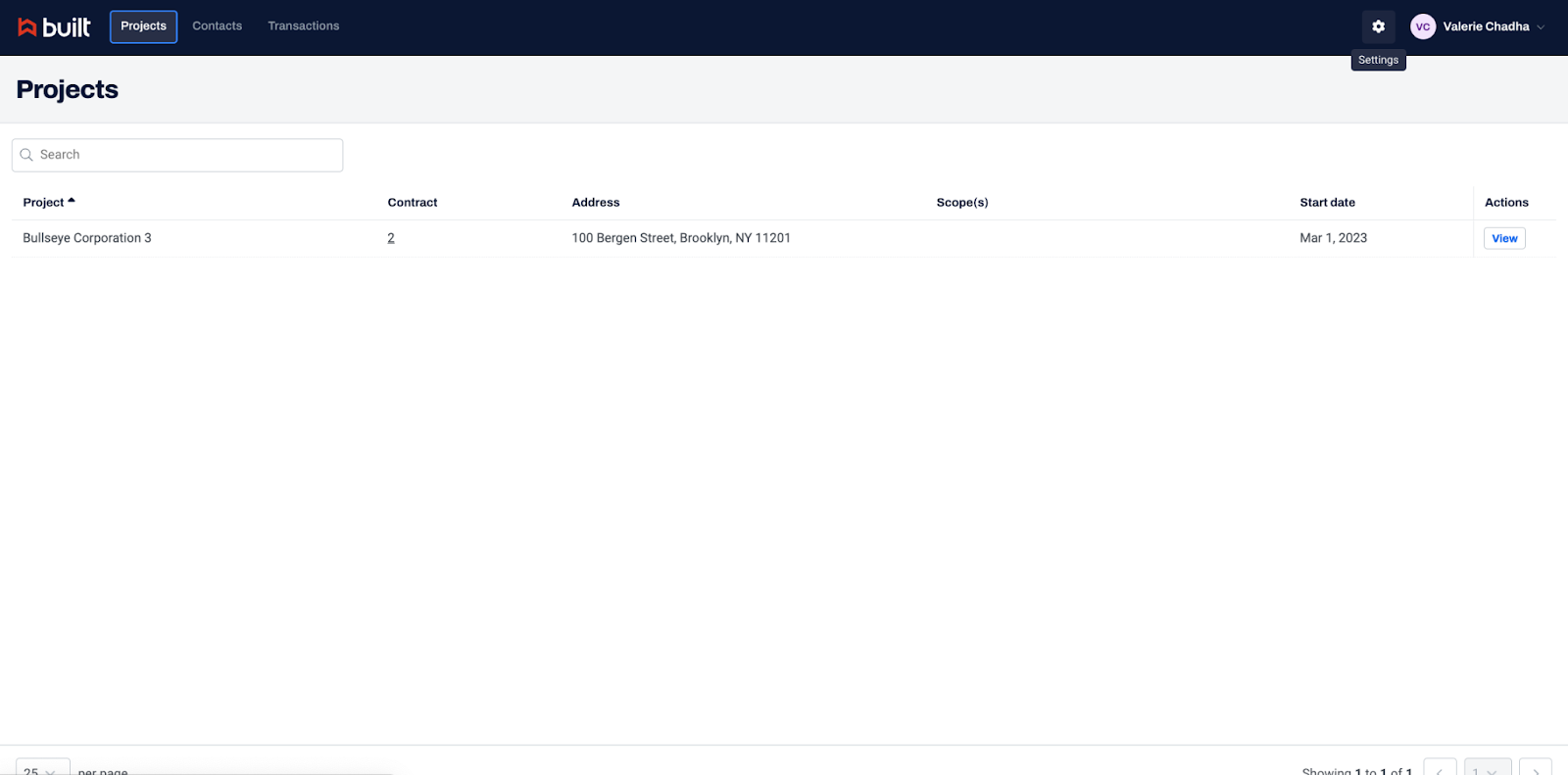
Choose “Payments” on the left hand side navigation bar.

You have two options to Link Your Account:
- Option A: Link Account Using Bank Credentials via Plaid
- Option B: Use Account and Routing Number
Option A: Link Account Using Bank Credentials
Step 1: To verify your bank account(s) using your bank credentials, click: “Use Bank Credentials”
Step 2: Click “Continue”. You will now begin the process of connecting Built to your banking account. Built partners with Plaid for this process.

Step 3: Search for your bank. If you cannot find your bank, you can exit the modal by clicking the “x” on the top right hand side and use Option B: Use Account and Routing Number to link your bank account.
Step 4: Select your bank and follow the prompts to log into your bank account. If you have multiple accounts at this bank, you can choose which account you would like to use for payments in Built. (Banking institutions have varying requests to verify your identity upon logging in.)
Step 5: Upon completing the steps with your bank, you will receive the following screen to confirm the connection was successful. Click "Continue" to return to your Built Payments Settings screen.
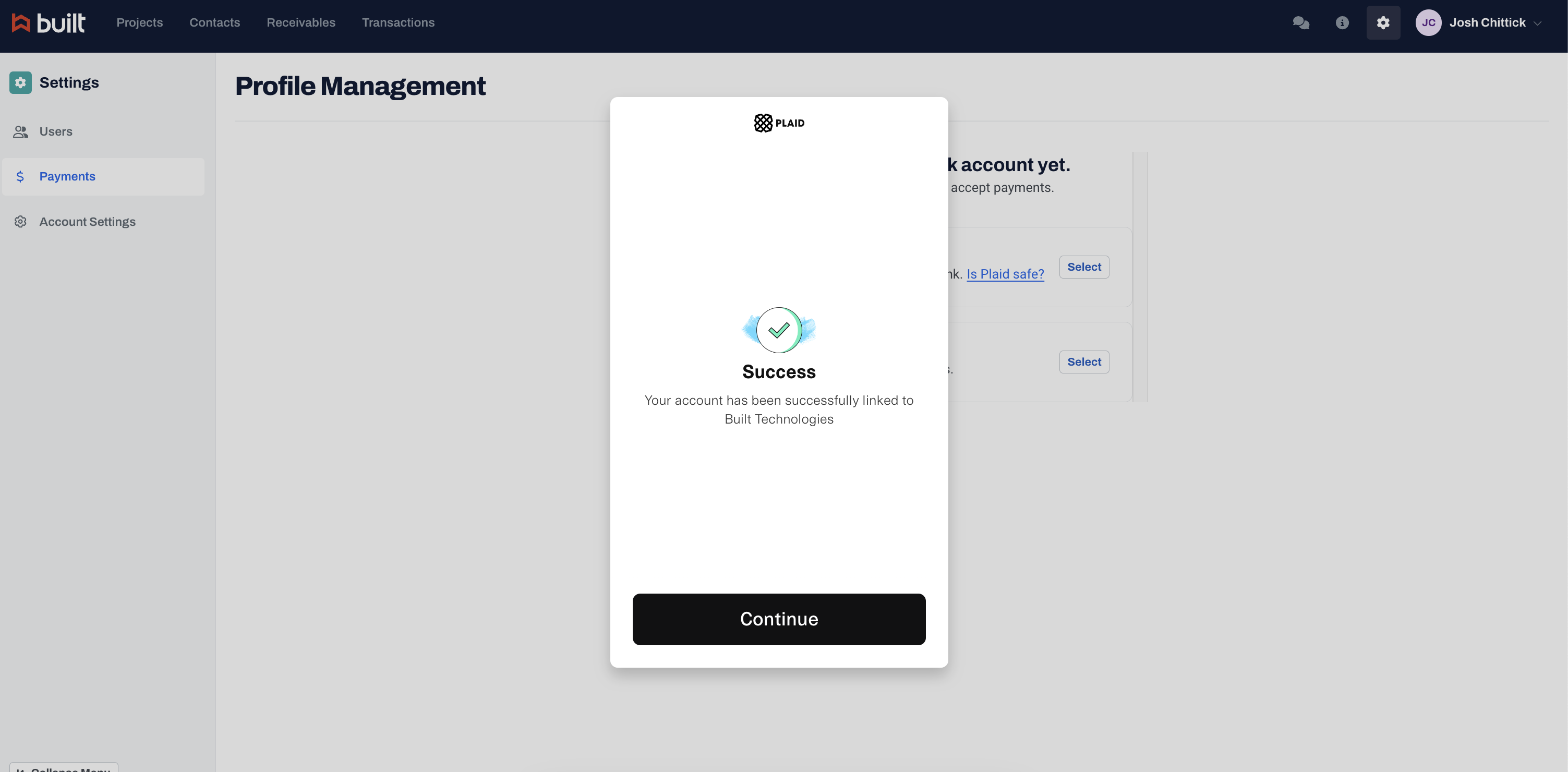
Step 6: You will have your bank account information listed on the Payments screen. If you would like to add other bank accounts, click Add New Bank Account.
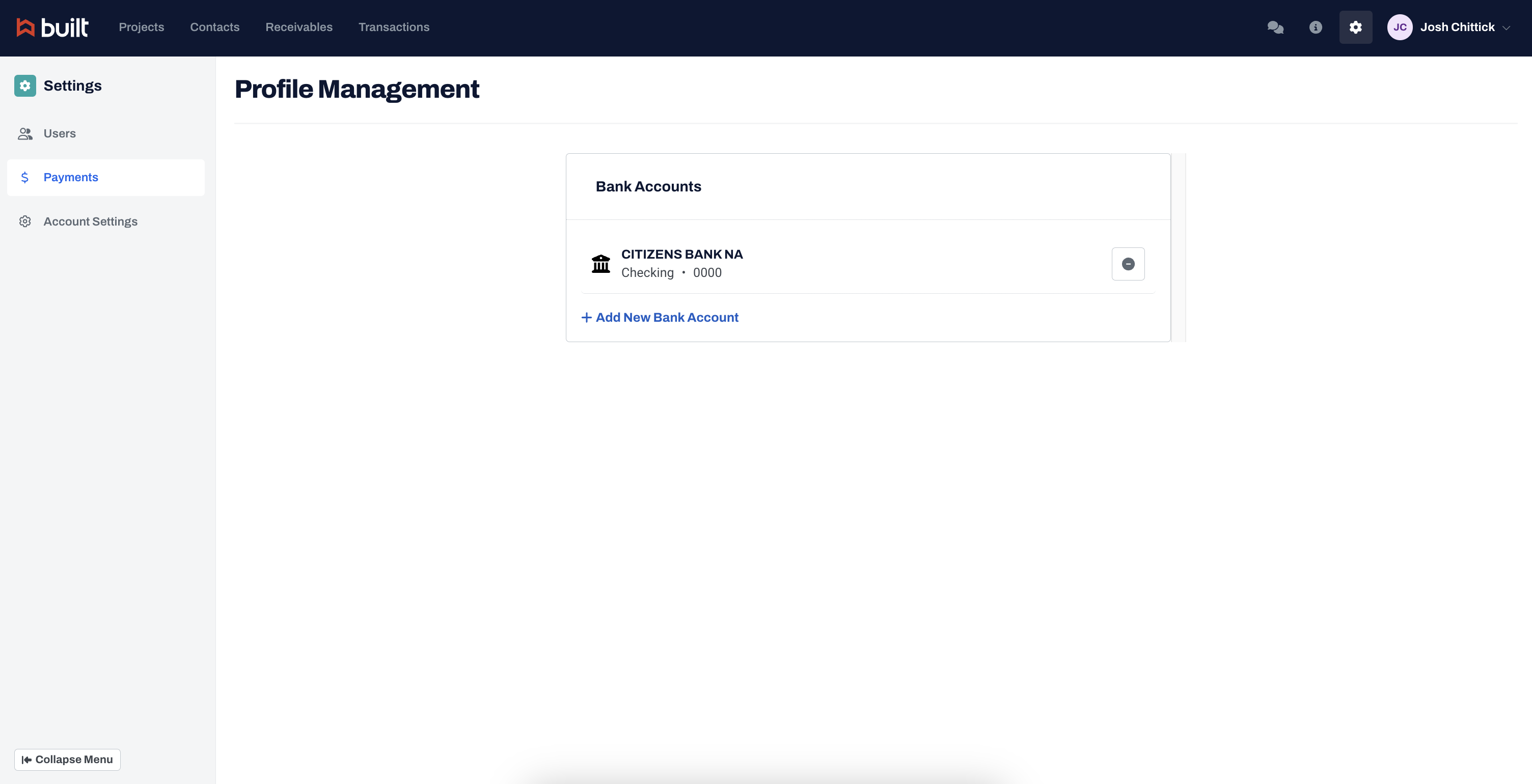
If Plaid doesn't support your bank account, there is also an option to Use Account and Routing Numbers.
Option B: Use Account and Routing Numbers
Step 1: To begin, click "Use Account and Routing Numbers".
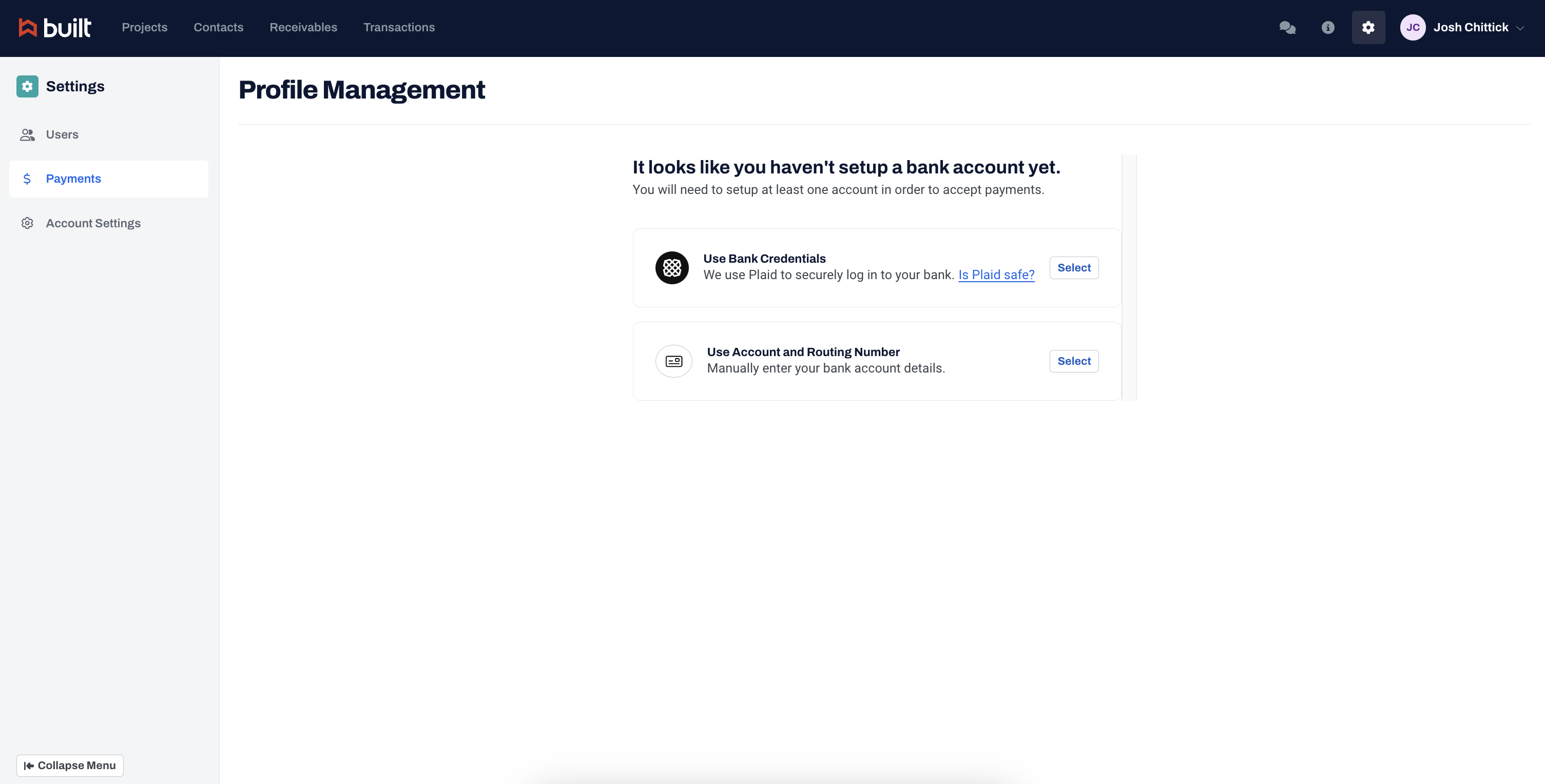
Step 2: Input your Business Type and Legal Business Name.
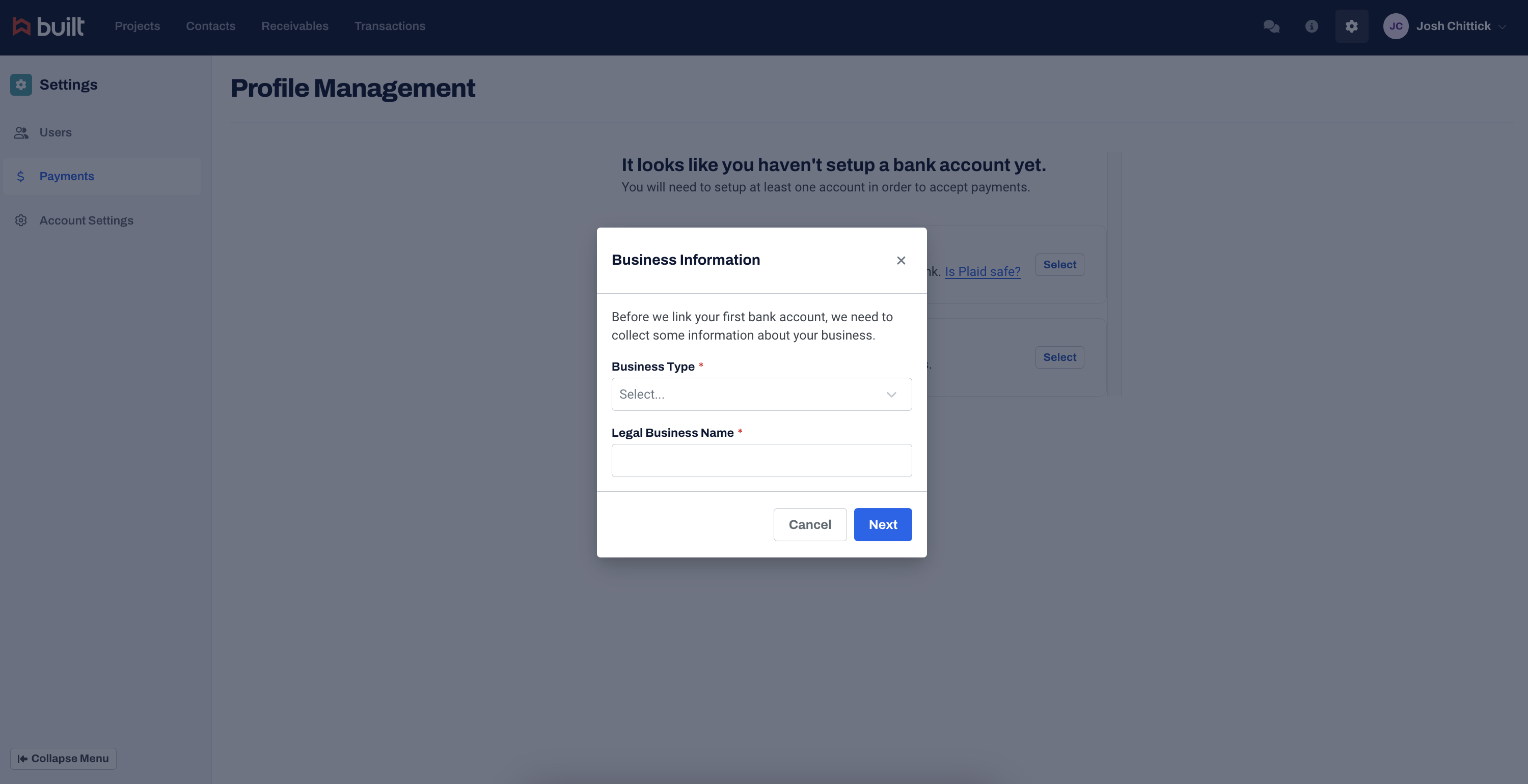
Step 3: Select the account type and enter the following information for your bank account: Account Holder Name, Routing Number, and Account Number. Re-enter your Account Number for confirmation.

Step 3: When complete, click "Add Account".
Step 4: Your bank account is now connected! If your bank account does not appear immediately, refresh the page.
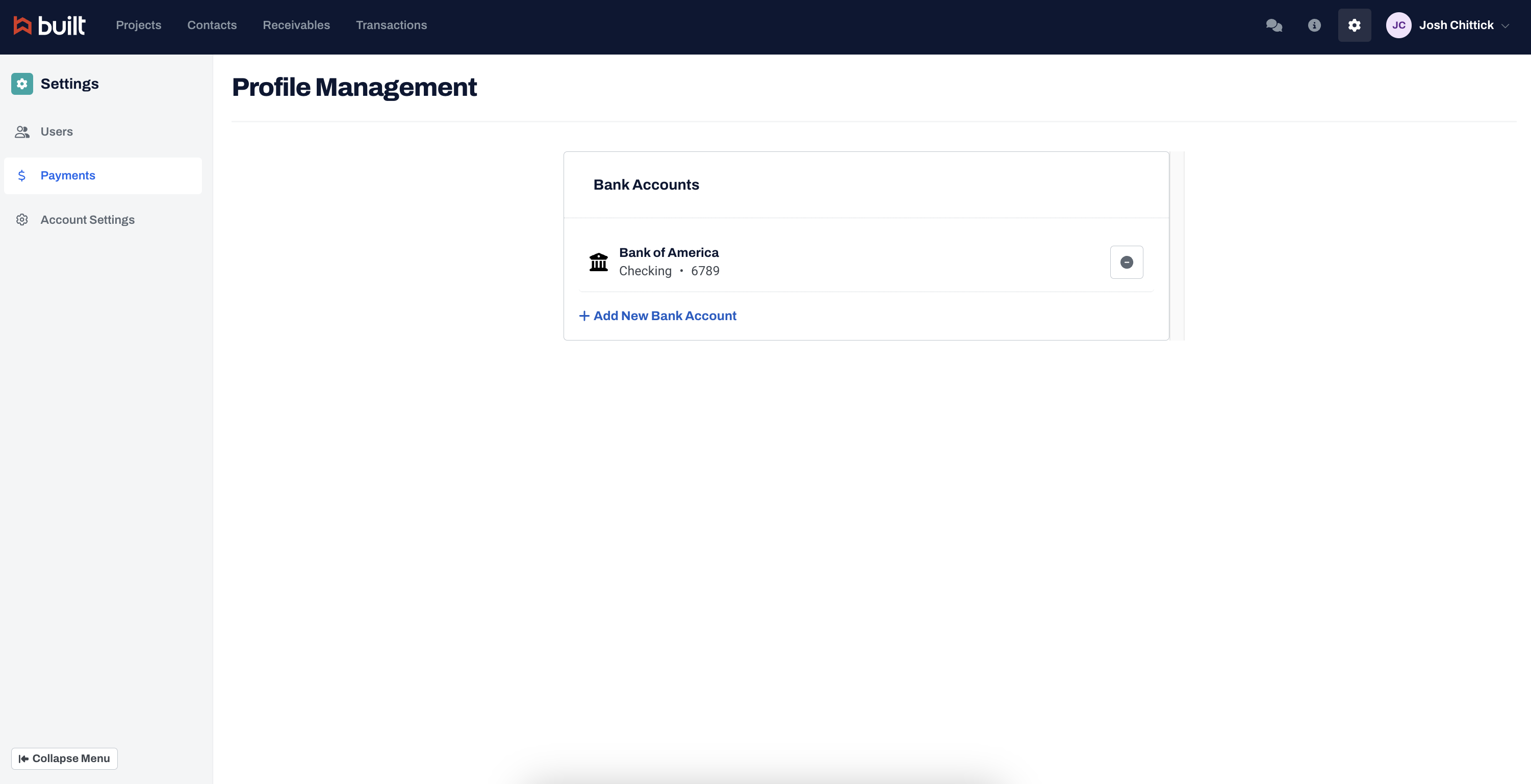
.jpg)