Multi Factor Authentication
Learn how to set up multi-factor authentication for your Built account.
This guide provides step-by-step instructions for enabling multi-factor authentication (MFA).
Why is MFA important?
- As part of our ongoing commitment to enhance security and protect your payment transactions, we are implementing mandatory Multi-Factor Authentication (MFA) for all accounts. This change will significantly strengthen your account's security and help safeguard against unauthorized access and fraud.
- Many states that Built operates in mandate the requirement of MFA logins for software as such we (Built) are taking a “most-protective” approach to security protocols.
For more information on the benefits of MFA, check out this article published by the Cybersecurity & Infrastructure Security Agency: More than a password: CISA
Step 1: Log into your Built account.
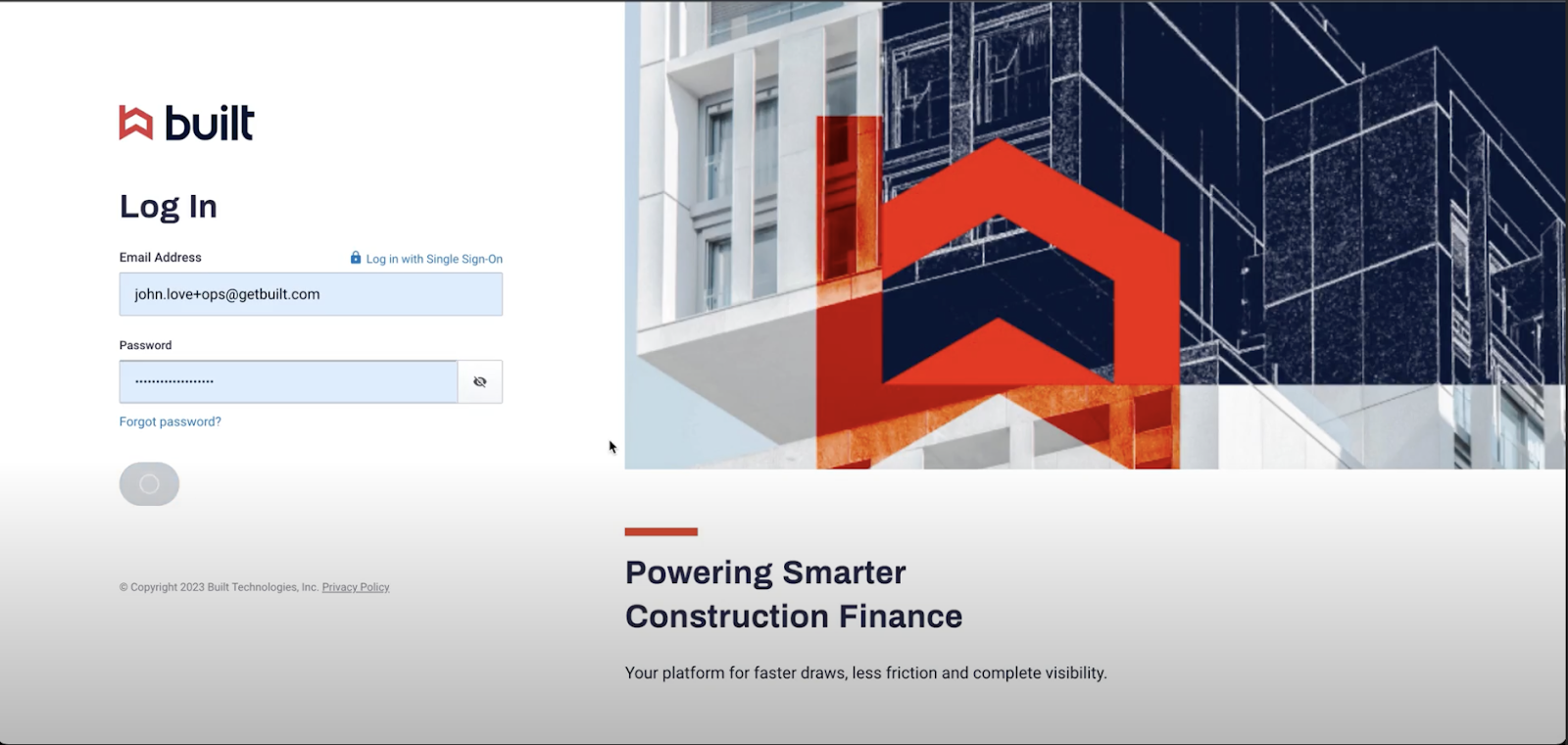
Step 2: You will see a new screen asking to enable 2-factor authentication. You can choose between using SMS text messages or a third-party authenticator app. For SMS Text Message: Enter your phone number to receive a verification code.
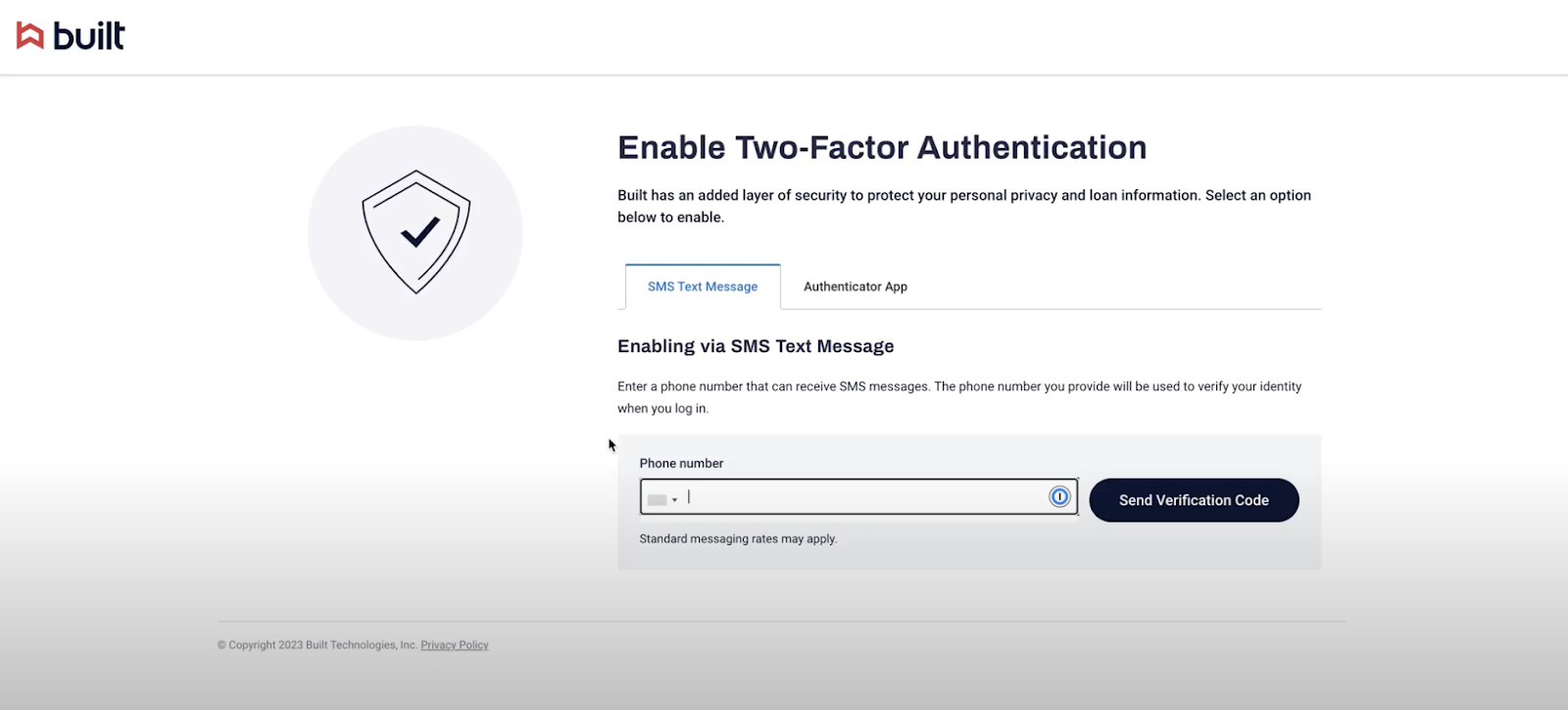
For the Authenticator App: Scan the QR code within your authenticator app. Enter your verification code when you have it and select “Confirm Code”.
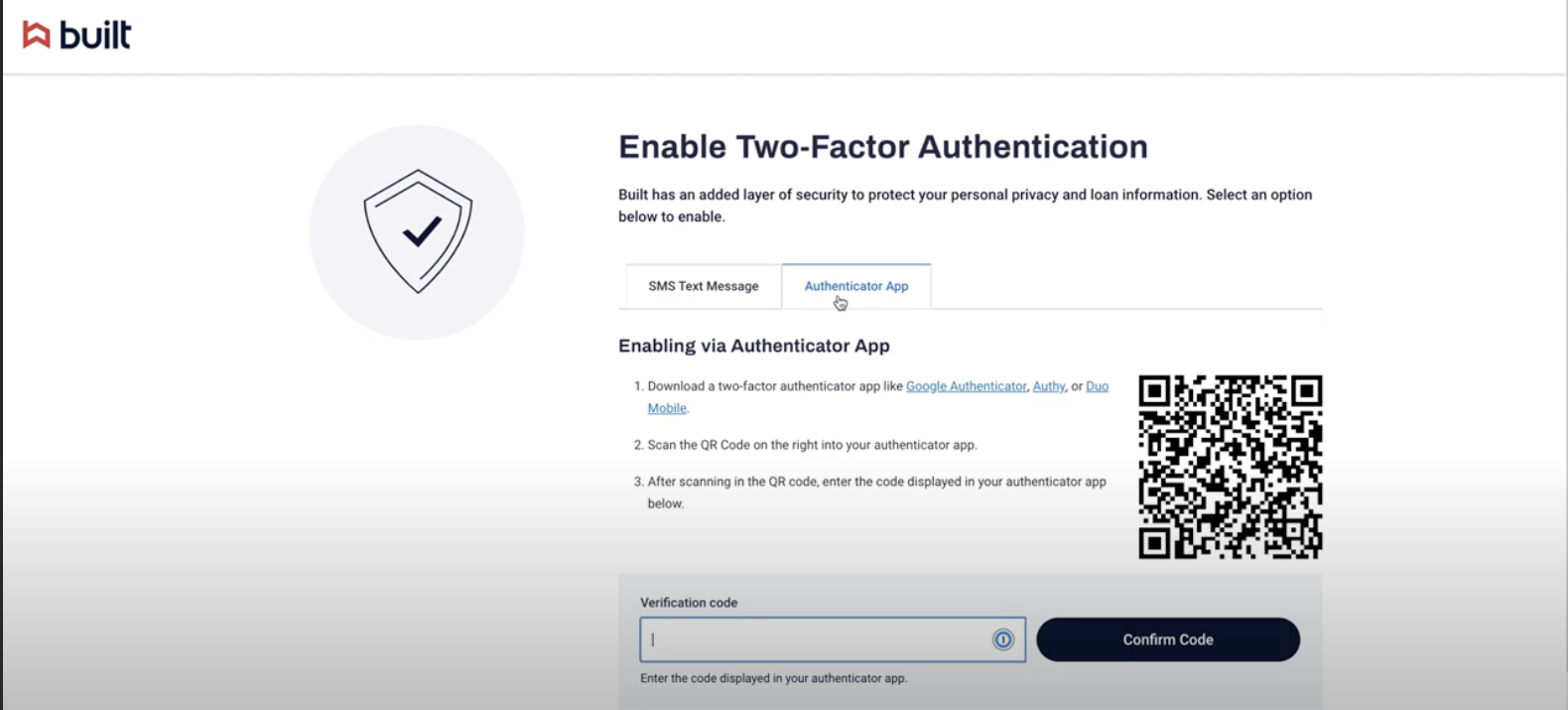
Step 4: Upon successful confirmation of the code, 2FA will be enabled for your account.

The next time you log in, you will be prompted to enter a verification code to confirm your identity.
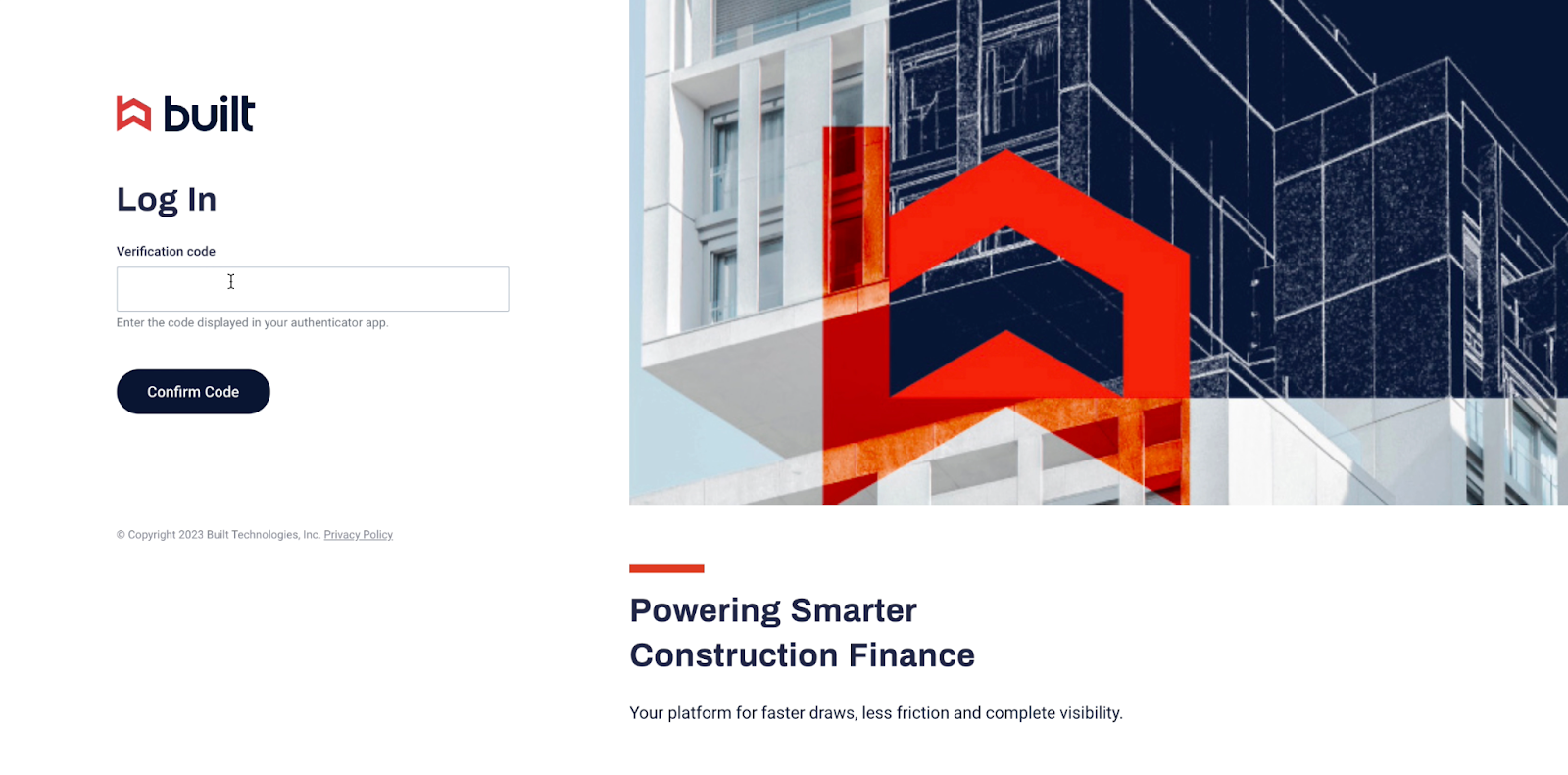
.jpg)